How does one install software on a Windows computer?
It may appear difficult to install software on a Windows computer, particularly if you are unfamiliar with the various kinds of files, settings, and rights that are involved. Nonetheless, you can successfully install the majority of software programs on your PC with a little bit of basic knowledge and a few easy steps. This post will walk you through the entire software installation procedure on a Windows PC, from downloading to the initial execution of the program.
- Get the program downloaded.
Installing software on a Windows machine starts with downloading it from a reputable source. To find a download link or button, go to the program developer’s or vendor’s official website using a web browser like Chrome, Firefox, or Edge. As an alternative, you can search for and download the desired program via a reliable third-party website like CNET, Steam, or the Microsoft Store. Make sure the software version you select is compatible with your system architecture (32- or 64-bit) and Windows operating system (Windows 10, 8, or 7). On your computer, navigate to Settings > System > About to verify these details.Usually, the software file is in one of the following formats:.exe,.msi,.zip, or.iso.
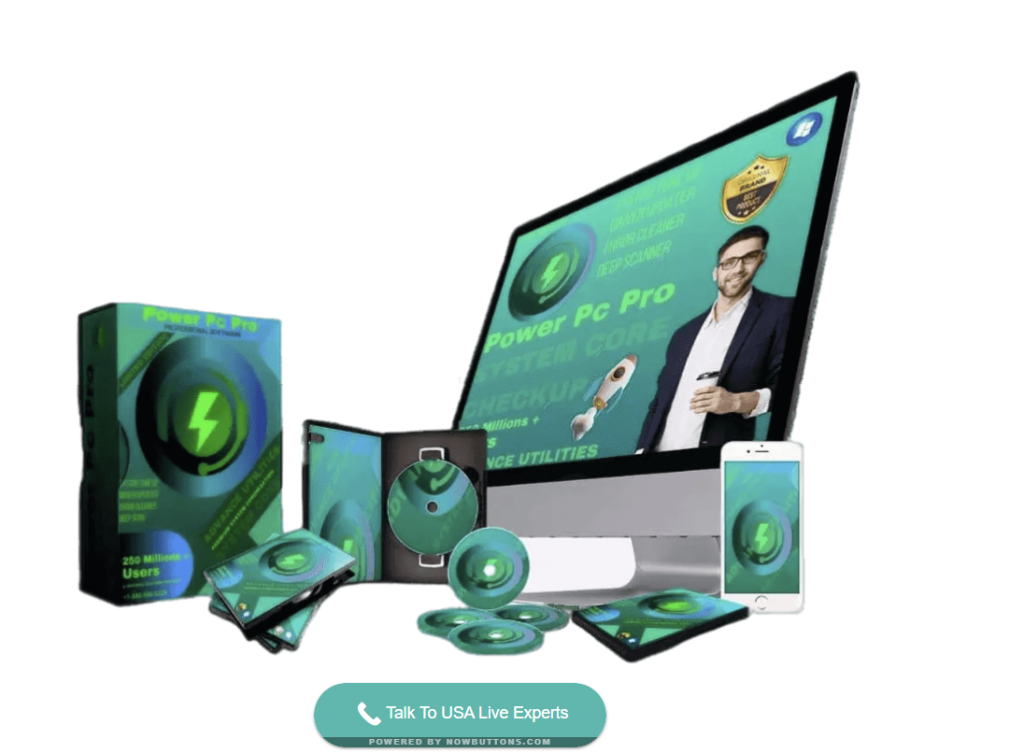
- Mount or extract the program file.
Depending on the format of the software file, mounting or extracting it is the next stage in the Windows computer software installation process. Double-clicking the software file will launch the installation wizard if it is in the.exe or.msi format. If the software file is in.zip format, you must use a program like WinRAR or 7-Zip to extract it to a folder on your computer. To accomplish this, right-click the.zip file and choose Extract to (folder name) or Extract Here. If the software file is in.iso format, you must use a program like PowerISO or Daemon Tools to mount it on a virtual drive. To mount the image to the drive, right-click on the.iso file and choose Mount Image.
- Adhere to the installation wizard.
The installation wizard will walk you through the process of installing the software on your PC, and it is the third step in the Windows software installation process. You will typically be prompted by the installation wizard to accept the license agreement, select the installation location, pick the features or components you wish to install, and make shortcuts or icons for the program. You can adjust these parameters to suit your tastes, or if you’re unsure, stick with the default configuration. The installation wizard will also let you see how the installation is going and when it’s finished. After the installation is finished, you might need to restart your computer.
- Start the program
Launching and utilizing the software is the last stage in the Windows computer software installation process. Depending on the installation choices you selected, you can run the program from the taskbar icon, the desktop shortcut, or the Start menu. Depending on the program type and seller, you might need to activate the software using a license key or a user account. Depending on the features and requirements of the software, you might also need to upgrade it to the most recent version, change its settings, or register it online. After completing these instructions, you can use the app on your Windows PC.
Ensure that your antivirus or Windows Defender program is activated to stop unwanted malware attacks. Antivirus software will prevent installation if the program you intend to install contains malicious code. Try utilizing MRT (the built-in Malicious Removal Tool) to scan the entire system if the system has been impacted by malware or any other infection. You can recover your system with that tool, no doubt about it.Power Pc Pro is one of the best PC tuneup software which can be used for online pc support services.
We are the creators of the PC tune-up program POWERPCPRO.Simply go to www.insystemtech.com and click the “Download to Try” button to install it Or give 18885065226 a call to talk to a professional.


