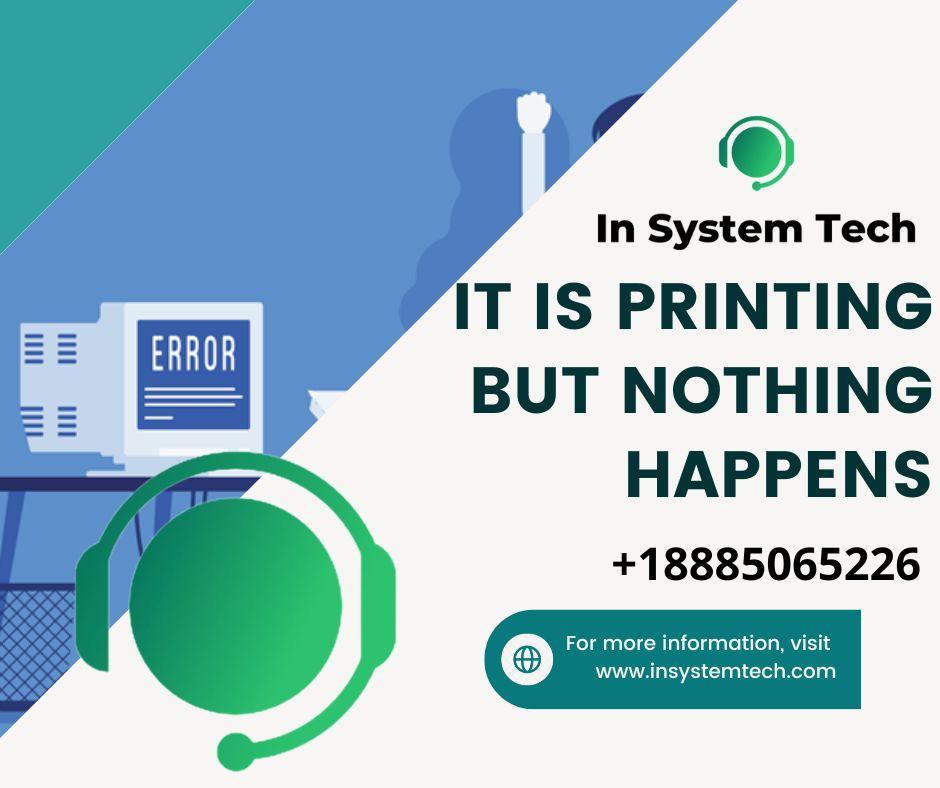Simple Steps to Fixing Your Printer: To increase staff efficiency, technology is being used in almost every facet of company. But it seems that no matter how far technology has advanced, one aspect of it will never catch up. We can discus more about Simple Steps to Fixing Your Printer.

The Printer!
- When printing troubles arise, Insight advises contacting the Response Center. The majority of printer problems are, however, rather simple to spot and can be resolved without expert assistance if you know what to look for.
- The procedures listed below are what we advise clients to take when they contact us in order to determine whether their printer is simply acting temperamentally or whether a more serious issue exists.Hard restart
As easy as it may seem, many minor issues with the printer can be resolved by disconnecting and replugging the power cord. One of the best ways to restart a printer and restore regular operation is to do this.Restart your computer
Sometimes the printer isn’t the problem, so save your work before restarting to avoid losing it.Check the connections
Check to see that everything is connected correctly. More often than not, despite having all the cords inserted into the printer, the other end is not connected to anything.Try connecting your computer via USB if our printer is wifi. The Wi-Fi connection may occasionally be problematic. We can discus more about Simple Steps to Fixing Your Printer.
- Try printing from another computer
In the event when time is of the essence, opening your document on a different machine or transferring it to a colleague to test printing can be a temporary workaround. If they are unable to print, you will know that the printer and not your device is the problem.Check for error codes
Is there a code visible on the printer? If so, search online for that error message. In most cases, it will explain in detail what is wrong. If the printer doesn’t have a code, choose Devices and Printers from the Control Panel on your computer. Select the problematic printer by clicking on it. Instead, there might be an error message.Check the print queue
A lot of times, the line can become backed up due to someone else’s computer problems. Remove the troublesome print jobs if you can, or get in touch with the person in charge and ask them if they can take care of it for you.
Double-check what printer you have selected
You can be sending it to the wrong printer or an outdated device that is no longer online if your business has multiple printers, which may sound absurd. Verify that the name you have chosen matches the one on the system.Additionally, if your business renames equipment, it’s a good idea to leave the make and model number out of the name so that all future employees will be able to identify the unit.
- See if there are any updates needed
Although pressing the update later button might seem convenient at the time, doing so may interfere with how your devices communicate with one another. Make sure your printer driver is up to current. To accomplish this, open Settings and type “device manager,” after which you should right-click on the printer you want to use. When prompted to choose how you want to search for the driver after clicking Update Driver, select Search Automatically. It will inform you if you are using the best driver or if a better choice is required. Your devices will then check to see whether you need updates if it was installed properly. Once finished, verify that the printer is again operational.
- The procedures listed below are what we advise clients to take when they contact us in order to determine whether their printer is simply acting temperamentally or whether a more serious issue exists.Hard restart

Get in touch with your IT support if you’ve tried all the suggestions above and still can’t solve the problem. It might easily become more expensive to repair a printer than to simply replace it. certain desktop printers When printer problems arise, the situation typically gets worse steadily after that. After inspecting it, the engineer will be able to decide whether it is worth preserving or whether a new gadget would be more appropriate. We can discus more about Simple Steps to Fixing Your Printer.
Read More:
Make careful to recycle your printer properly while replacing it. A printer that is improperly disposed of poses a concealed security risk. You don’t have to figure it out on your own if you’re not sure if your gadgets are at risk. For additional information, follow the link below. Right now, we help companies exactly like yours. We can discus more about Simple Steps to Fixing Your Printer.

Contact the IT Support Guys at www.insystemtech.com right away if you need to increase printer performance or if you have any printer-related problems for your home or business. We provide desktop support in addition to other IT services to make sure you make the most of your hardware. Call +18885065226 to speak with an expert. Powered By ArgusDNA