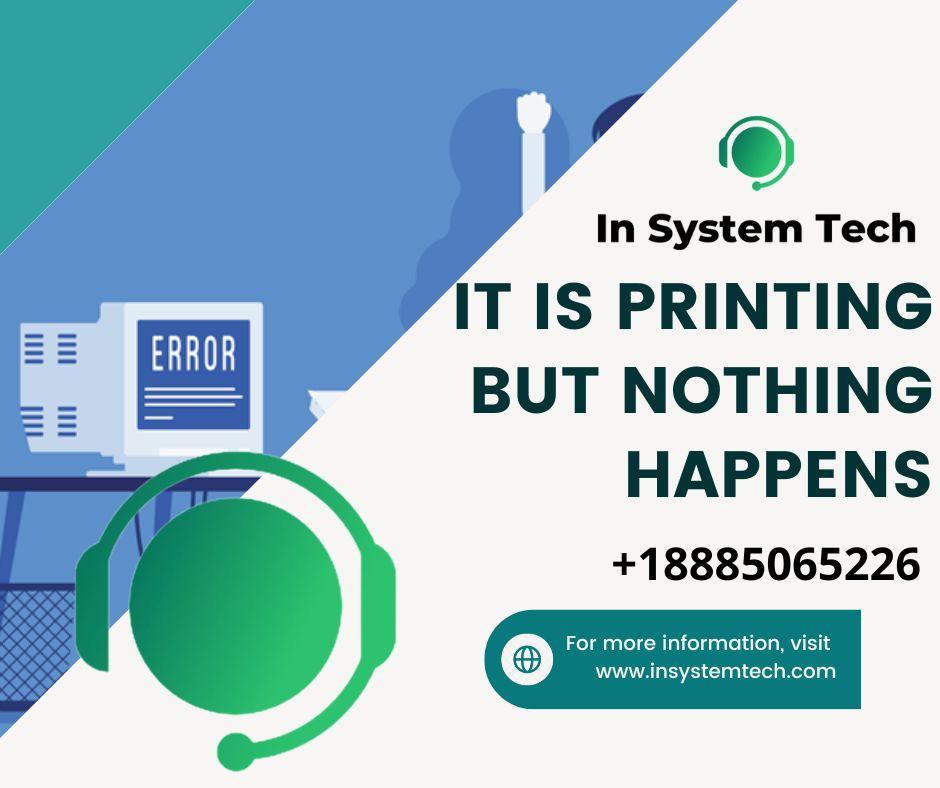tips to improve your printing: Technology may be beautiful when everything is working properly. Delays, however, are expensive and inconvenient when hardware or software malfunctions. Our Intelligent Workplace Services are created to assist businesses of all sizes in avoiding that inconvenience and expense, including by assisting you in printing less.

But since printing is occasionally necessary, here are the top five printing problems and our simple fixes for them.
Hourglass icon
1. The Endless Paper Chase
Problem: Printing takes too long
Making great progress on a project only to run into trouble when it’s time to print is the worst. A high resolution setting, a memory problem, and/or a driver choice can all contribute to slow print times.
Solutions:
Printing can take longer when using high-resolution photographs since there is more data for your PC and printer to process. For office documents, choose draught, standard, or regular mode if gallery quality is not what you’re after. Reset your setting to high-quality for formal writing or presentations. If handling huge files with intricate images is a regular part of your workflow, think about boosting memory to keep your printer running smoothly.

Change the mode from two-sided to simplex. Even though you’ll use more paper, one-sided printing is much faster.
Your driver can also choose the final speed. High-end lasers and even some inkjets come with a selection of drivers, including PostScript, PCL, and/or the host-based driver from the manufacturer. PostScript is preferable for applications and industries that require a lot of graphics, while PCL is best for faster office printing.
Printer with a paper jam
2. The Workflow Logjam
Problem: Paper jams
After fixing the slow printing issue, you now have to deal with the King of All Printer Nightmares: a paper jam.
Solutions:
You should be able to follow the directions in your user manual or control panel with ease. In fact, some Xerox printers provide lit interiors and video help to make clearing jams simple. Start by looking at the paper path and clearing out any materials that are trapped. Be sure to remove any stuck paper straight and, most importantly, avoid ripping it. Follow the instructions on how to remove the pressure if it is caught between the rollers.

Remove the tray to check that the paper is positioned correctly, then reseat the tray if the misaligned paper is what caused the jam. Occasionally, there might be no misfed sheets at all. In this instance, you’ll need to remove the paper stack, make sure it’s squared up correctly, and then reposition it in the tray—all while taking a deep breath. We can discus more about tips to improve your printing.
Always check to see if your printer can handle the sort of paper you’re printing on. Additionally, keep in mind to store your paper somewhere dry to minimise moisture, which might make printing challenging.
Icon representing a proof print
3. A Picture’s Worth 1,000 Words
Problem: Really bad looking prints
Your printer is working flawlessly, but your finished product looks awful. Even the best documents can look sloppy and unprofessional due to smudges, poor image quality, or faded type. We can discus more about tips to improve your printing.
Solutions:
For better laser printing quality, try these simple changes. If your problems continue, supplies or hardware are more likely to be the cause.

Make sure you have the appropriate paper or media selected by checking your print driver.
Verify again that the type of paper inserted in the tray corresponds to the printer driver’s selection.
The fuser may be adjustable for paper type in some laser printers. If the fuser on your printer can be manually modified, make sure it’s set correctly. However, be careful because fusers can get quite hot.
Examine the fuser, image unit(s), and toner cartridges for any damage. The User Guide is the best source of information because these parts differ by model and manufacturer.
Smudge marks will eventually disappear if you print enough blank sheets of paper.
Stopwatch
4. Nothing’s Happening
Problem: My printer isn’t printing
Next to the almighty paper jam, nothing happening also ranks high on the printing problem list.
Solutions:
First, make sure the print job was submitted to the correct printer; otherwise, you can be producing dozens of papers in the subsequent department. Navigate to Printers and Faxes in Windows® and select the Main Printer button to set it as the default printer. Set as default printer by performing a right-click on your printer’s icon.

Did you make sure the tray has enough of the right kind of paper? While you’re about it, check that all of the cords are in place and that your printer is turned on. The print driver must be installed on the machine you are printing from, whether it is connected through USB or a network. Without having to go to the printer, print drivers with a two-way communication feature can inform you via desktop or driver notifications of what might be the root of your problem.
Finally, restarting your printer is the simplest fix if it simply won’t print or if your print job appears to be stuck in the queue. Restarting your programme is a good place to start. Restart your computer if that doesn’t work. Last but not least, switch off your printer for a while before turning it back on.
Read More:
| MFA Meaning: What is Multi-Factor Authentication? |
| 8 Perfect Simple Steps to Fixing Your Printer |
| Computer Printer Repair |
| 13 Common Printer Problems and How to Fix Them |
Icon representing a computer with a frowny face
5. Time to pull the plug
Problem: Old age and/or outdated technology
We frequently witness this: after being kind to you, your printer has won your affection. It is perfectly sized and has all of the desired options. However, you’re beginning to experience occasional hiccups, such as grating noises or collating issues. We can discus more about tips to improve your printing.
Solution:

Accept the possibility that it may be time to let it go while keeping in mind the high cost of hanging onto out-of-date legacy technology, including the cost of a constrained IT department in addition to business lag. Think about a new printer with a service contract when you need a replacement. You can view our entire lineup of honorable mention products here. We can discus more about tips to improve your printing.
Contact the IT Support Guys at www.insystemtech.com right away if you need to increase printer performance or if you have any printer-related problems for your home or business. We provide desktop support in addition to other IT services to make sure you make the most of your hardware. Call +18885065226 to speak with us. Powered by ArgusDNA